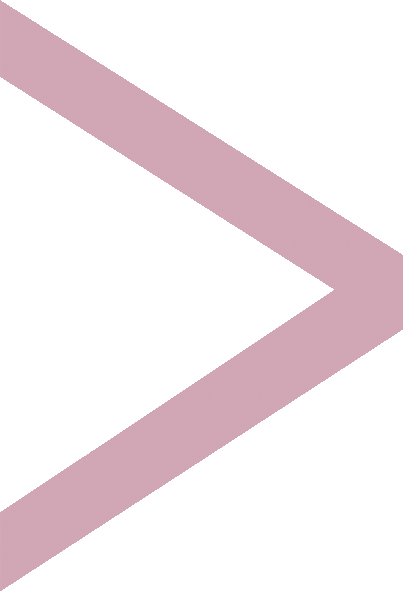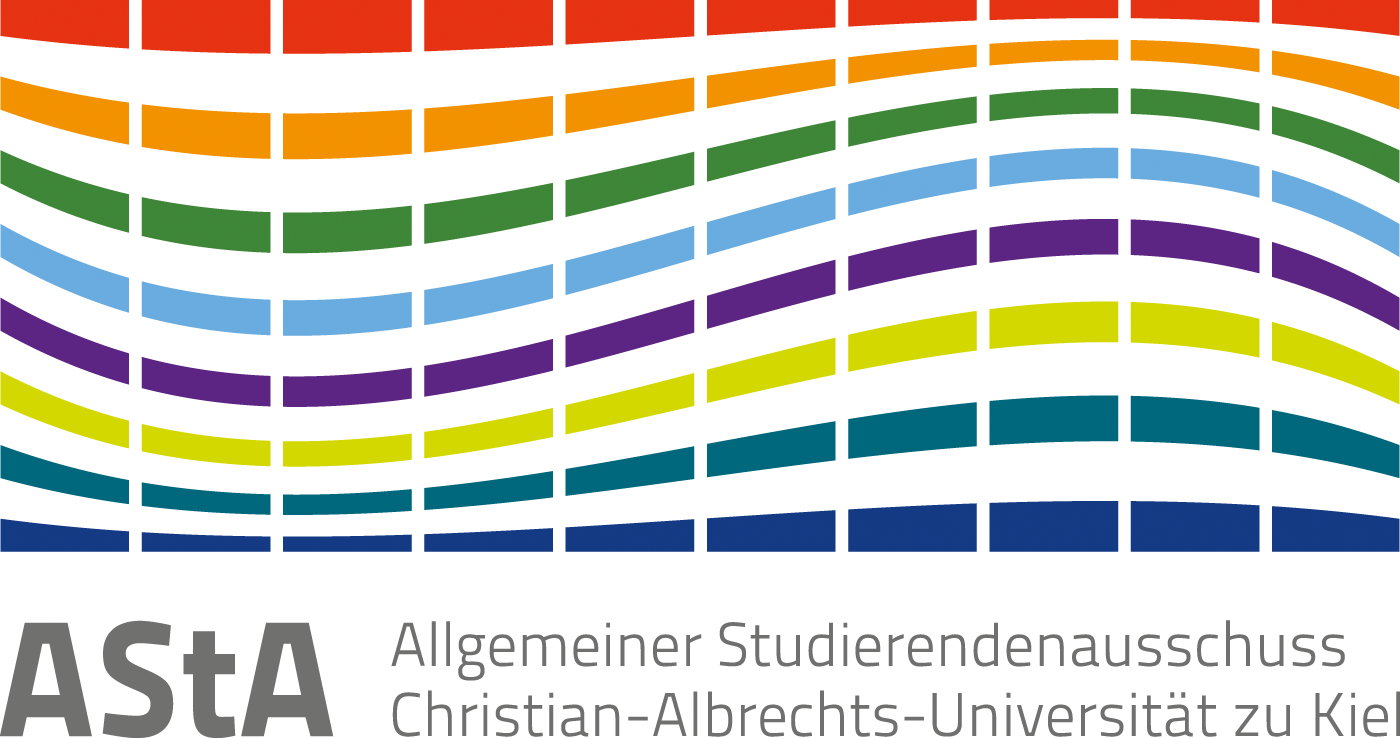Activating your semester ticket
First semester students der CAU must wait until the first day of the semester to order their ticket, as they can only be registered as enrolled students by the university systems from this date for legal reasons. If you are a first semester student at the CAU and receive an error message when ordering before the start of the semester, please try again on 01.10. or 01.04.
How to get your semester ticket
The state-wide semester ticket is available as a mobile phone ticket and alternatively as a paper ticket (e.g. if you don't have a smartphone).
First download the NAH.SH app to your smartphone (Attention! For example, at least Android (version 8.0 or higher) and iOS (version 14.5 or higher) required)
On the NAH.SH page, log in with your CIM ID (from the CIM-Portal)! First-time students must also set a new password there first!
If you already had a digitalticket in the previous semester and have applied for the ticket for the next semester, you do not need to add the ticket again.
The ticket will then be automatically extended once you have received the order confirmation.
You can request the ticket before the start of the semester, but also at any time during the semester.
On the order page, you enter your details and it will automatically check whether you have transferred the semester fee and are entitled to use the ticket. As the ticket is not transferable, you will also be asked to upload a photo.
Then you can choose whether you want a mobile phone ticket or a paper ticket. The mobile ticket is integrated into the NAH.SH app as a QR code. After requesting it on the order page, you will receive the activation code for the app. The paper ticket will be sent to you by post.
In order to be able to activate the semester ticket as a first-year student & transfer student, i.e. a newly enrolled student, it is necessary to set a password for the so-called personal identification in the CAU identity management (CIM) before trying to activate the ticket. You can find a description of how to change the CIM password here.
Troubleshooting
I'm in my first semester at the CAU - none of this is possible!
In order to be able to activate the semester ticket as a first-year student & transfer student, i.e. newly enrolled student, it is first necessary to set a password for the so-called personal identification in the CAU identity management (CIM). You can find a description of how to change the CIM password here.
I am automatically redirected back to the initial page without an error message.
Delete your browser data, restart the browser, try another device or use a different browser.
The specified password/login data is incorrect.
First trick: Check again whether the password was really written correctly (this is often the solution).
Use your CIM ID (not matriculation number, not stu number) to log in to the CIM-Portal.
First semester students & all those who have not yet done so must also set a password there first.
Wait a few minutes and use the CIM ID (abc123) and the new password to log in to the NAH.SH site!
Still not working? Then please contact the computer center of the university administration via this linkwhich is responsible for the database in the background.
I get the error message that I am not authorized/not enrolled.
- Check via this linkwhether you have transferred your semester fee in full and whether it has been received in the system.
- Give it another try!
Still not working? Then please contact the computer center of the university administration via this linkwhich is responsible for the database in the background.
I have not received a confirmation email.
- Check your spam folder!
- Go to the order page again and request the ticket again. You will get an error message here, but it will contain the activation code (ticket number)! You can use this to activate the ticket in the app.
If there is nothing there, please contact the NAH.SH customer dialog.
After entering the data, a white screen appears in the app.
- Close the app.
- Close all apps, restart the app.
- Uninstall and reinstall the app.
For Huawai phones: General phone settings -> Apps -> NAH.SH App -> Memory -> Delete cache/data => Open app again.